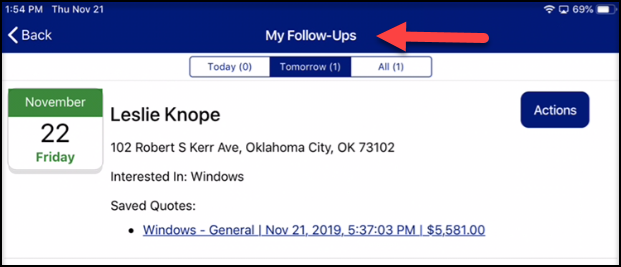Watch the video on 'How to save a Quote' click Link here: https://youtu.be/YydaynJW9QY
How to Create a Quote
Tap on Actions and select Create Quote
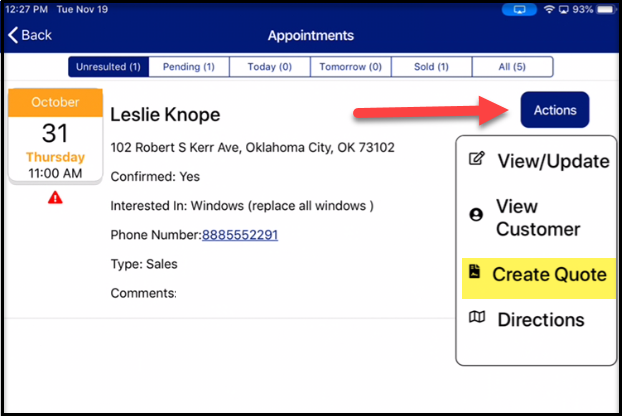
Select the Quote that you want to create, then click Create
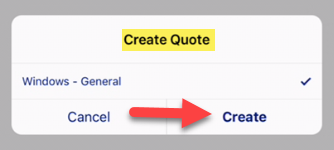
Fill out all pertinent information on the Quote
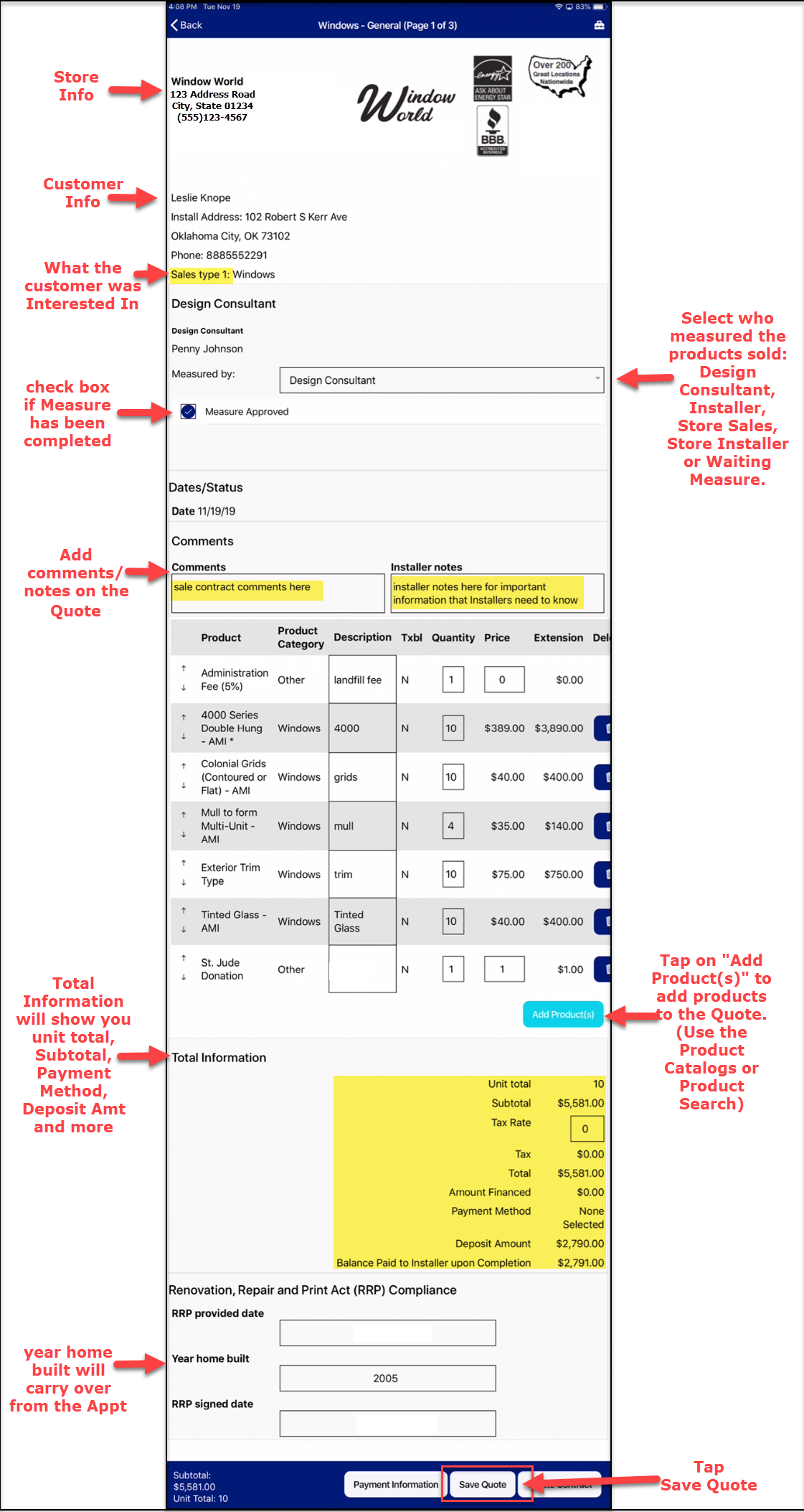
Click View RRP Pamphlet, this will open a PDF with the Lead-Safe information.
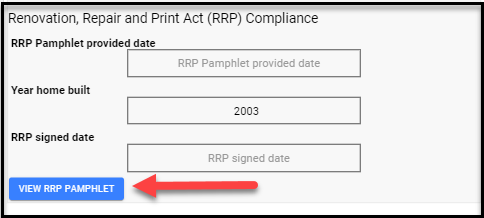
The Quote Name can be edited to help identify saved quotes.
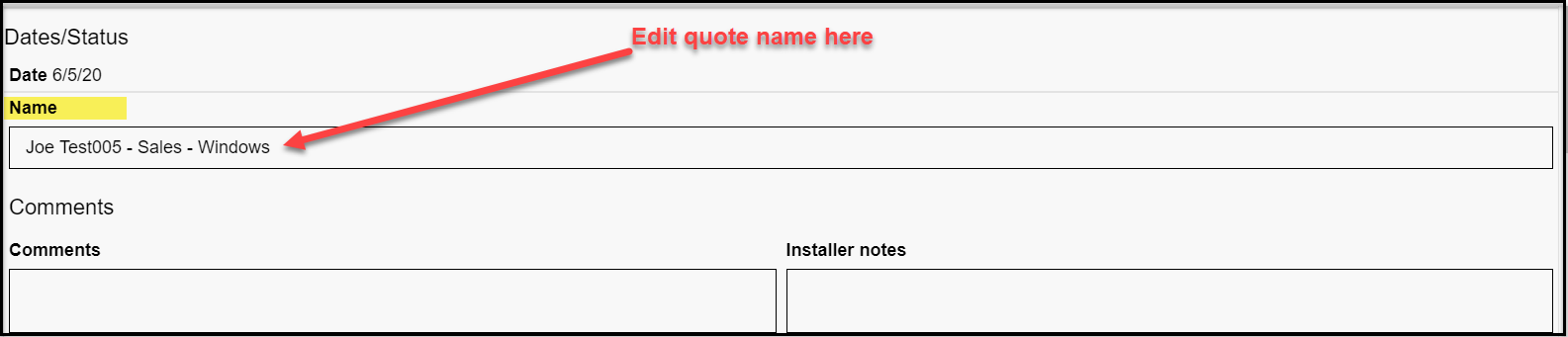
Payment Information is not needed if Quote is Saved but can be entered.
To see more information on Payment Information look at Create a Contract.
Next you will need to Result the Appointment
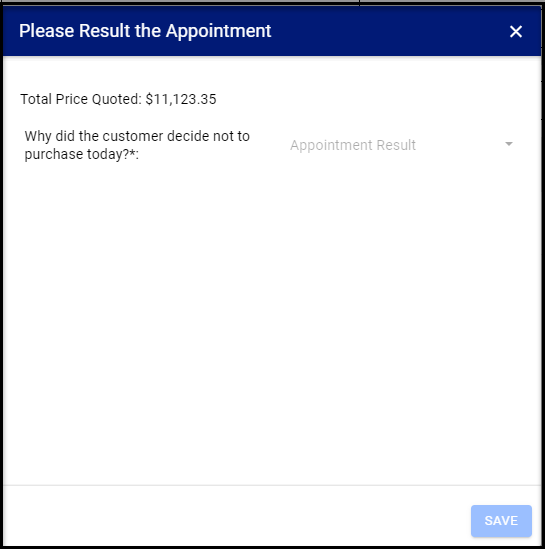
Tap on 'Appointment Result' to select a result from the pick list and tap OK
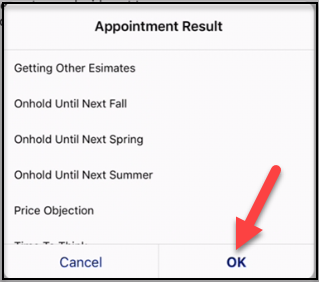
Select the Follow-up Date, add Comments if needed and tap Save.
*Note you also have the ability to email the quote to the customer.
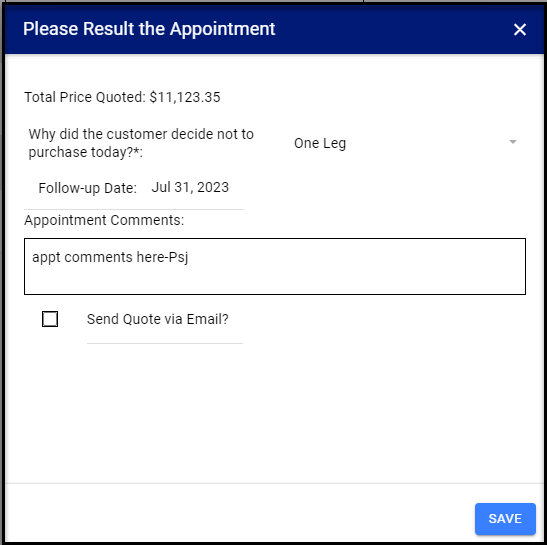
The system will generate the PDF, Save the Quote then send out the email if selected.
A Quote has been Saved, to view the quote, look under the customer or select the Quote from the Appointment.
Also a Follow-up has been created; you can locate the Follow-up under the My Follow-ups section.