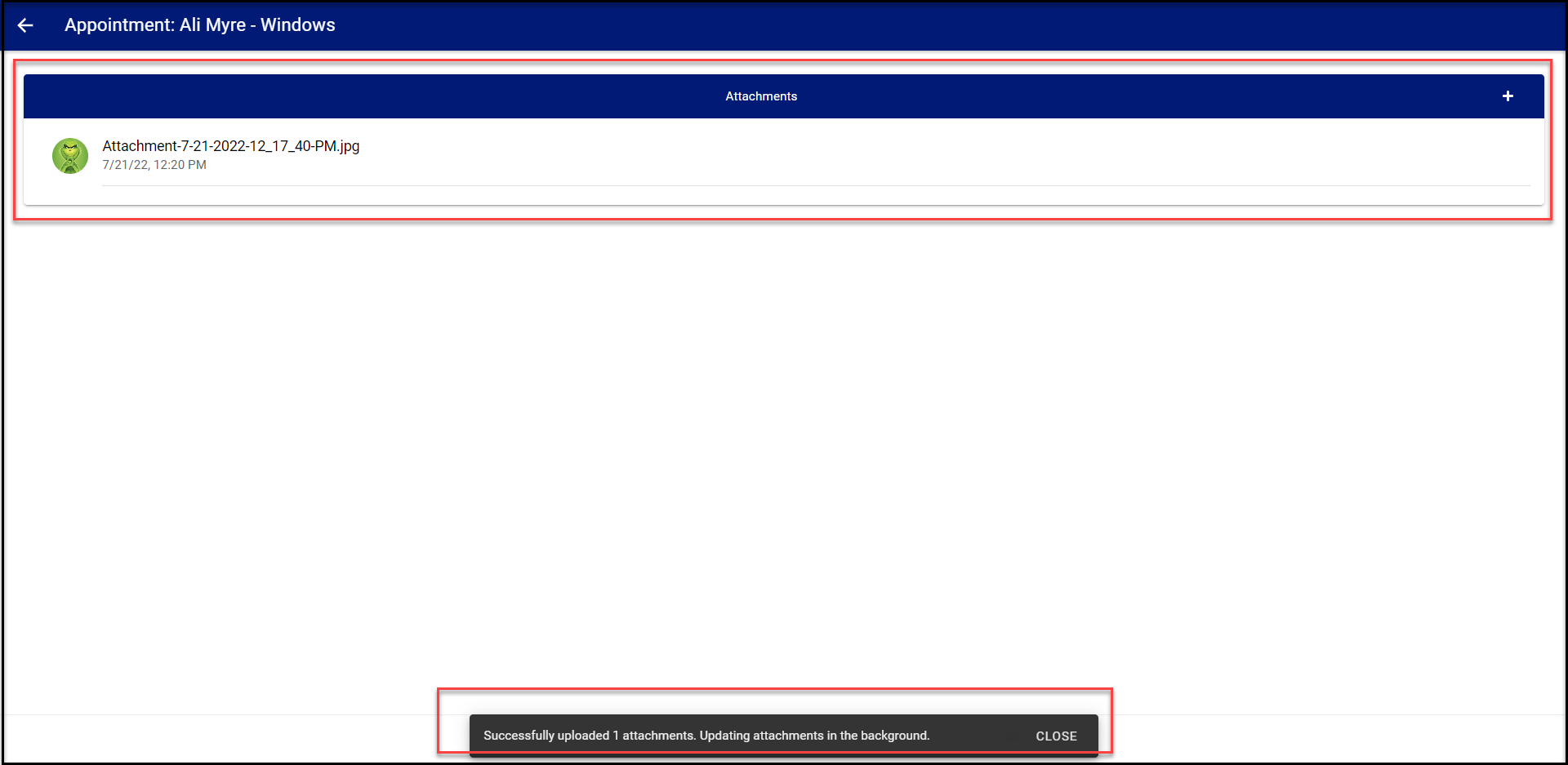Attachments can bee added from the Appointment.
Locate the Appointment then tap (or click) on the View/Update
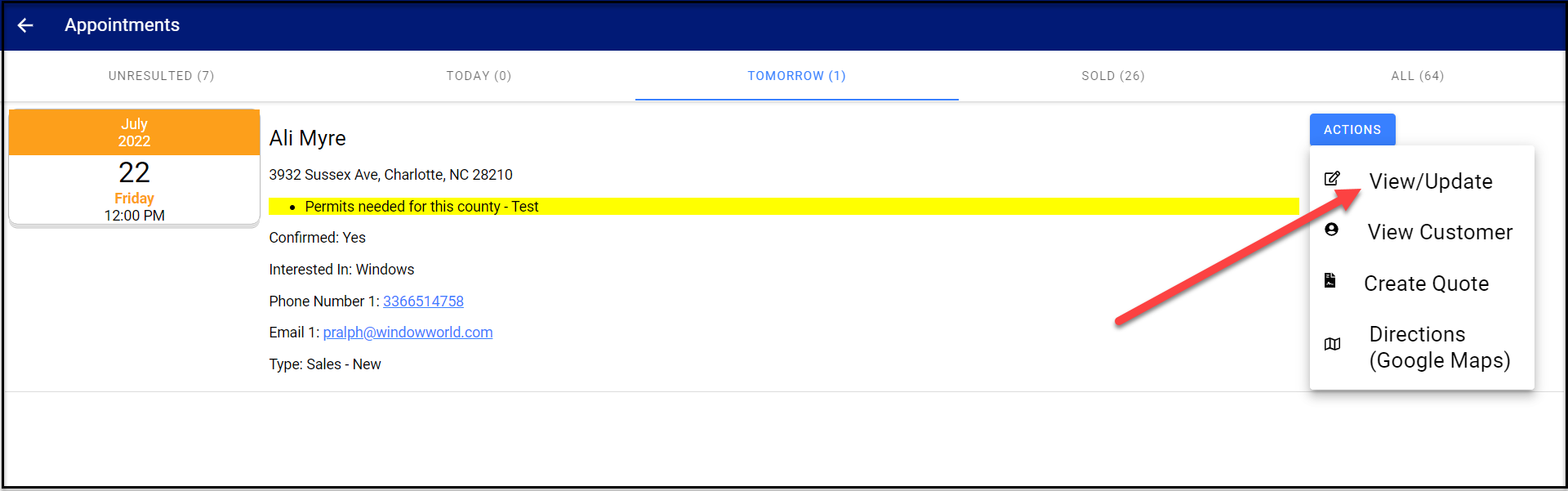
Tap (or click) on the Attachments icon at the bottom of the Appt page
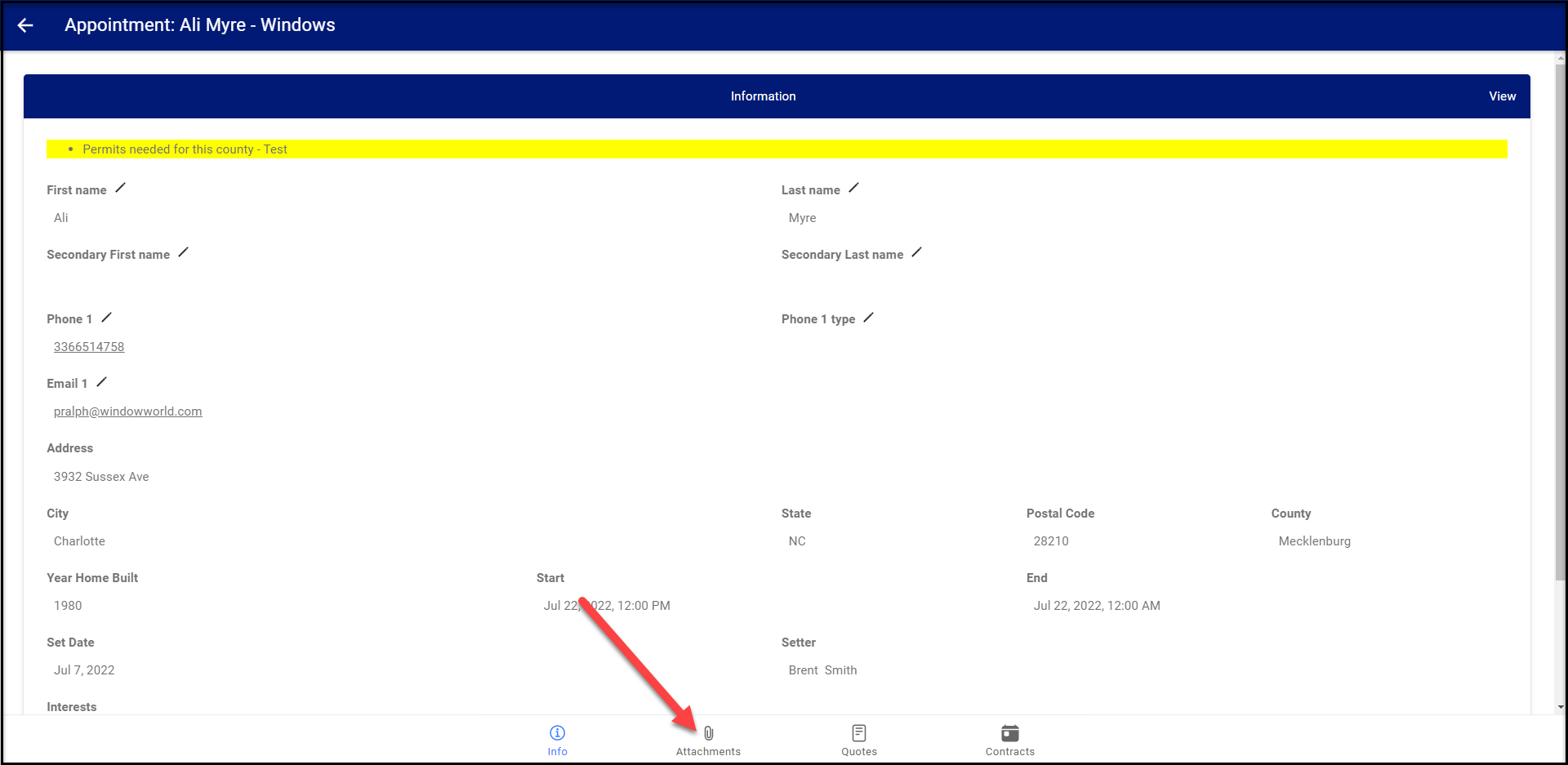
Then Tap (or click) on the '+' to Add Attachment(s)
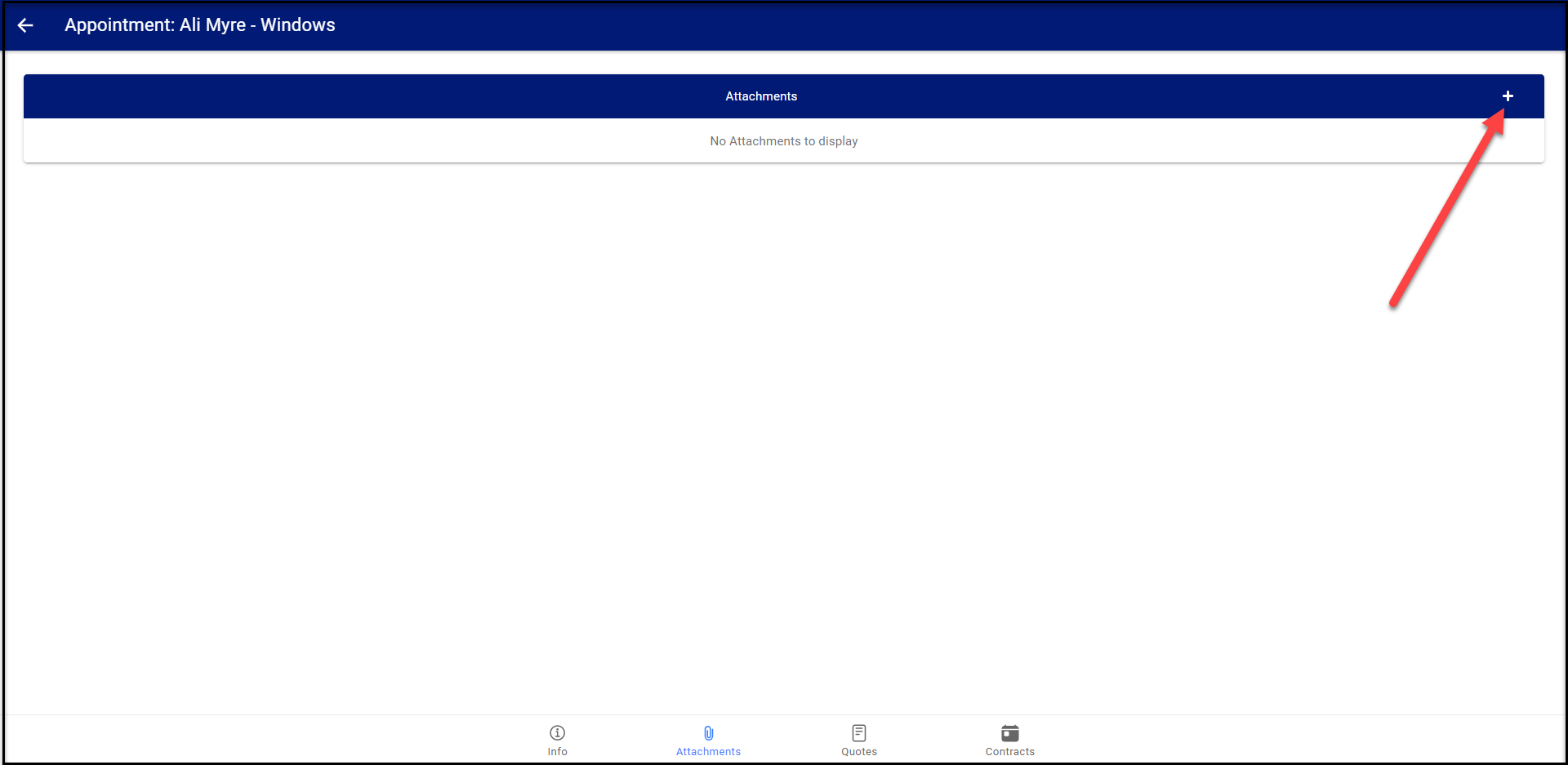
Create Attachment by Taking a picture with your device or Selecting Images from your gallery.
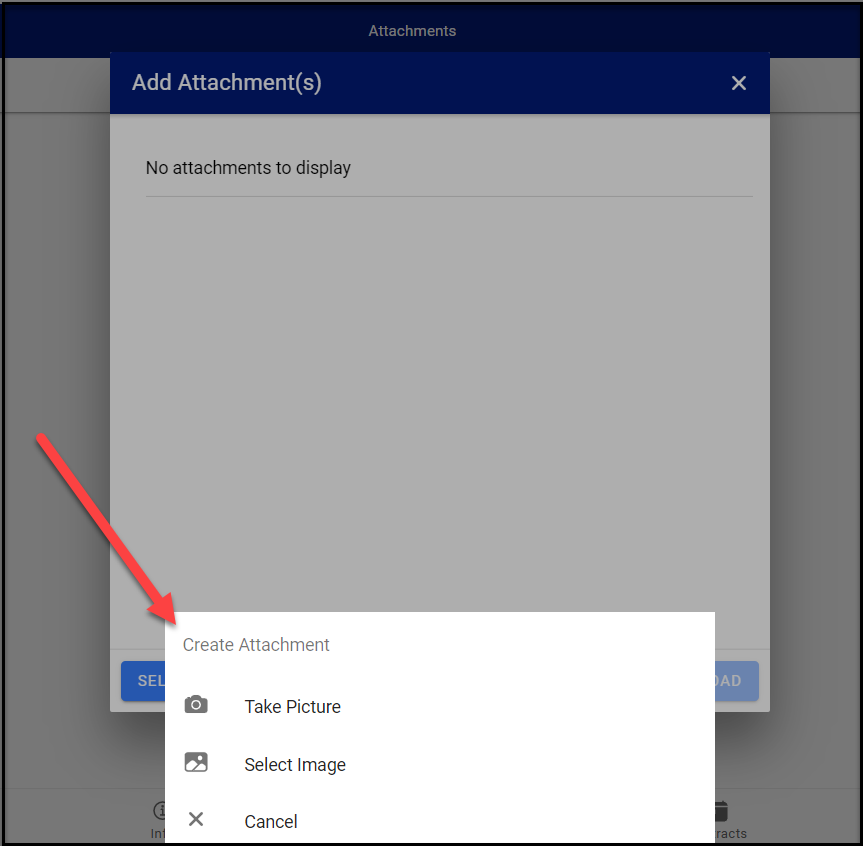
Once you have taken the picture or selected the image you can rename the image (it will display a date/time stamp), then tap on ADD
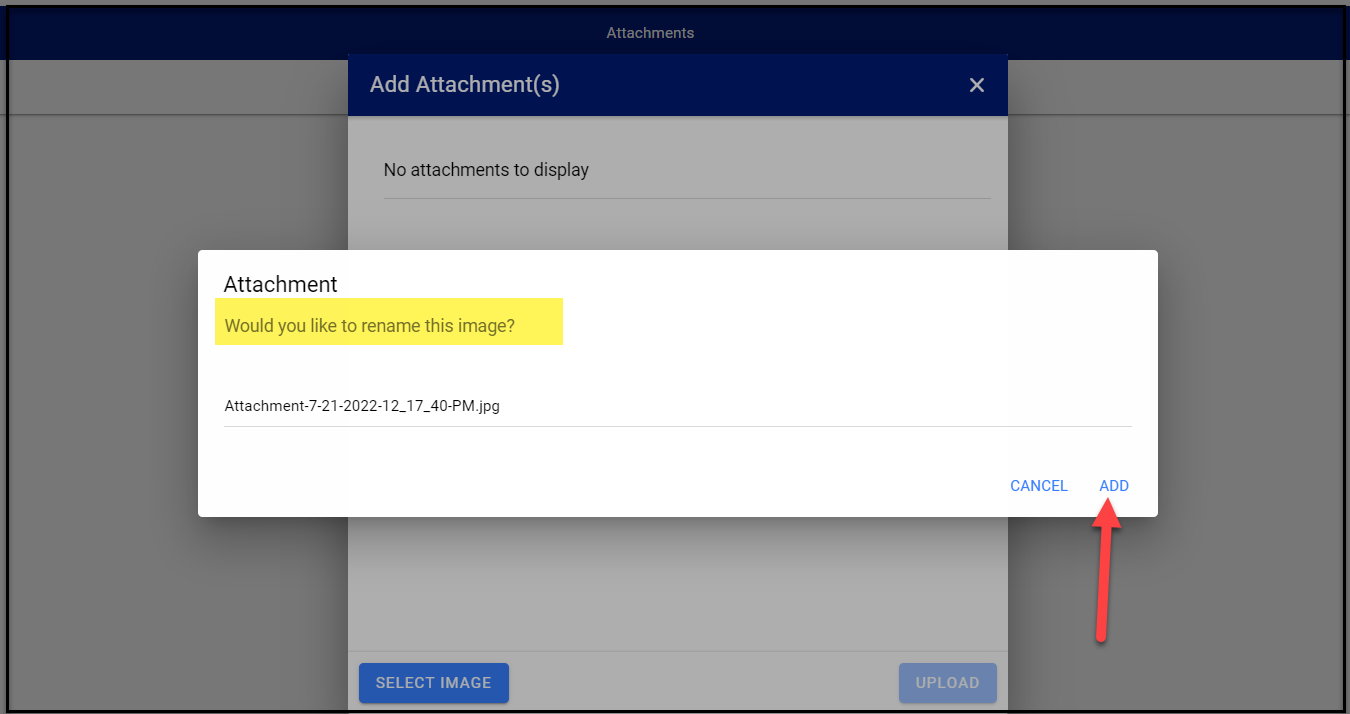
Then UPLOAD to save
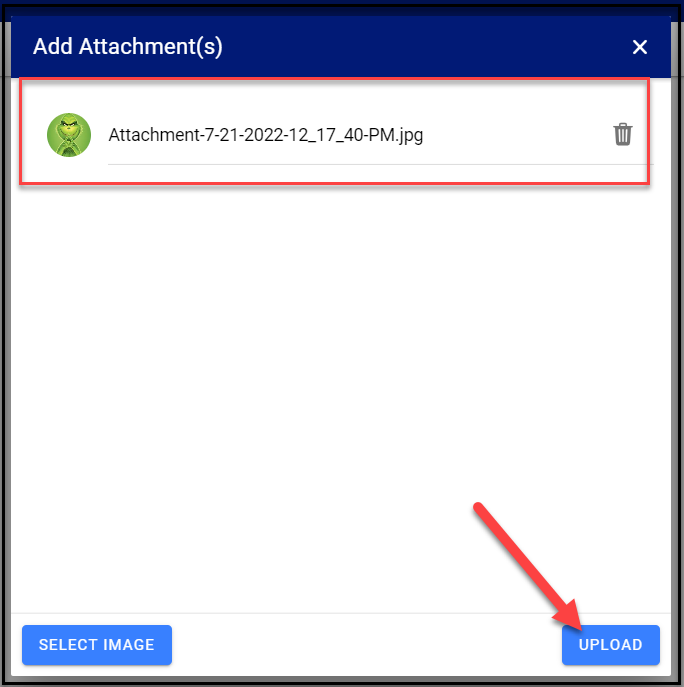
Attachment has been saved successfully.