Watch video: https://youtu.be/EDFtT5DSgOk
What is the Customer Portal?
The Customer Portal allows the customer to review their Quote electronically. A link is sent to the customer via email allowing them to review their quote, electronically sign and submit the contract.
*Note the Quote must be created from the Mobile Website to use the Customer Portal.
Once the customer submits the contract, this will mark the Sales Appointment as Sold and create a New Contract in W360.
When the DC Saves the Quote, the "Please Result the Appointment" modal will appear. This is where the DC can select the reason for the Demoed Not Sold, verify the Follow-up Date, add Appointment Comments and check the box "Send Quote via Email".
Checking the "Send Quote via Email" box this will send an email to the Customer with the Customer Portal link.
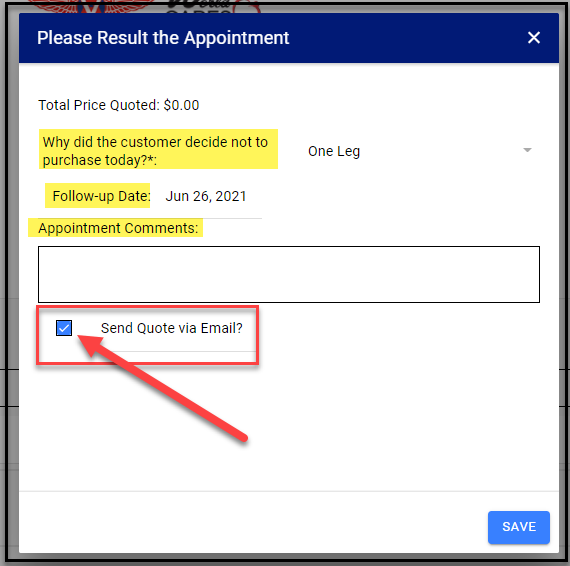
The email that the customer will receive
*Note, the email will also have an PDF attachment of the Quote
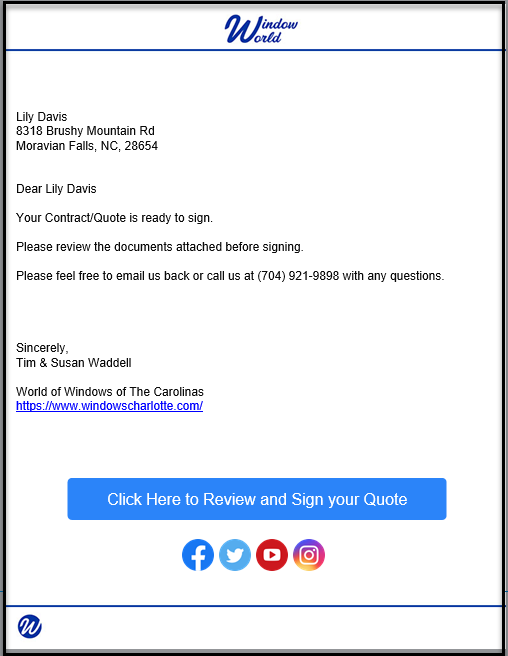
Page 1 - The Quote. Customer will review the Quote before signing. DC should enter in all pertinent information (Including Comments, Installer Notes, Payment Info, Custom Fields if applicable) before saving the Quote
The customer will click Next
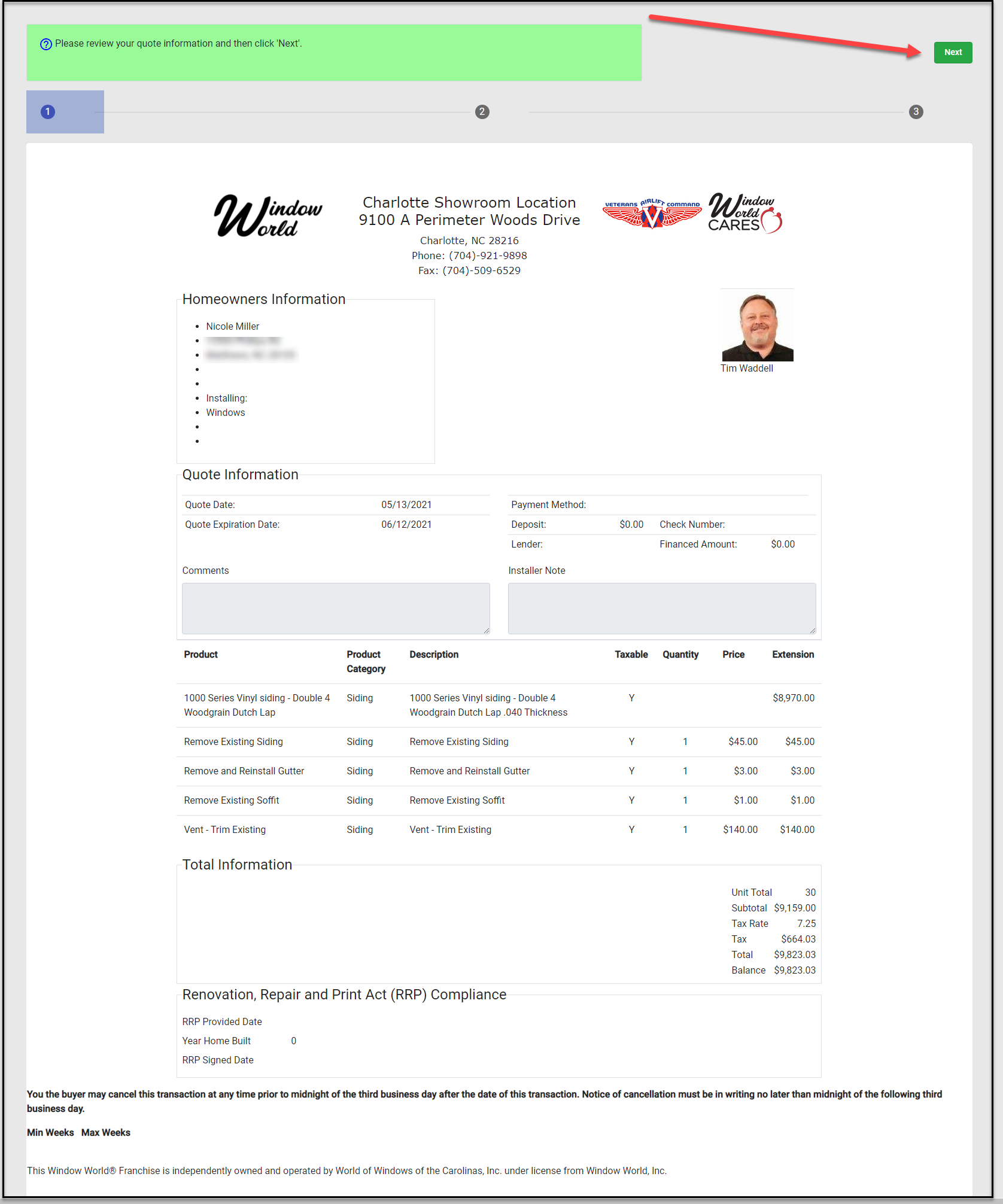
Page 2 - Acknowledgments- Customer should review the Acknowledgments before check the box(es) and signing
The customer will click Next
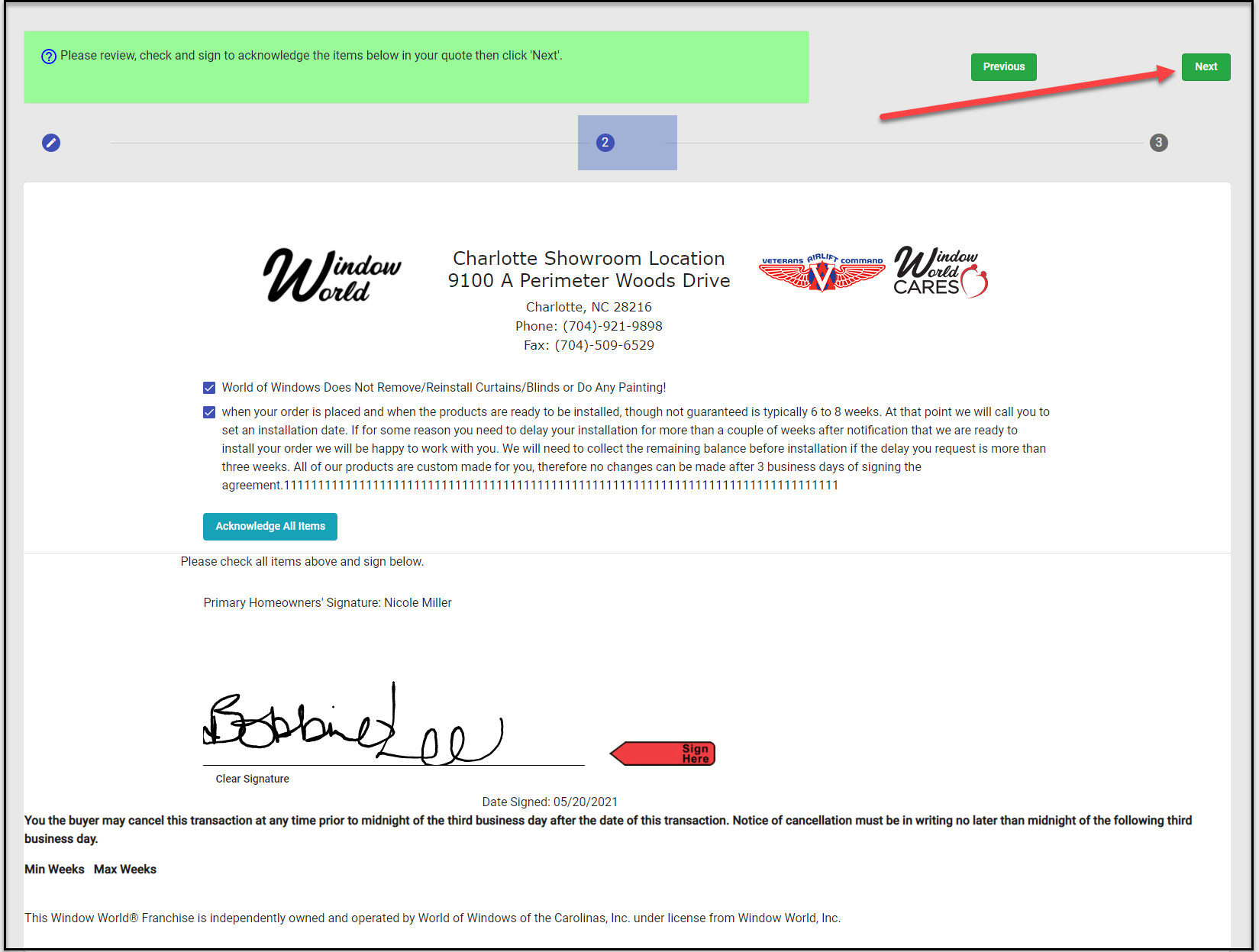
Page 3 - Terms and Conditions - Customer can review the Terms and Conditions of their contract before signing and submitting.
Customer will click Submit
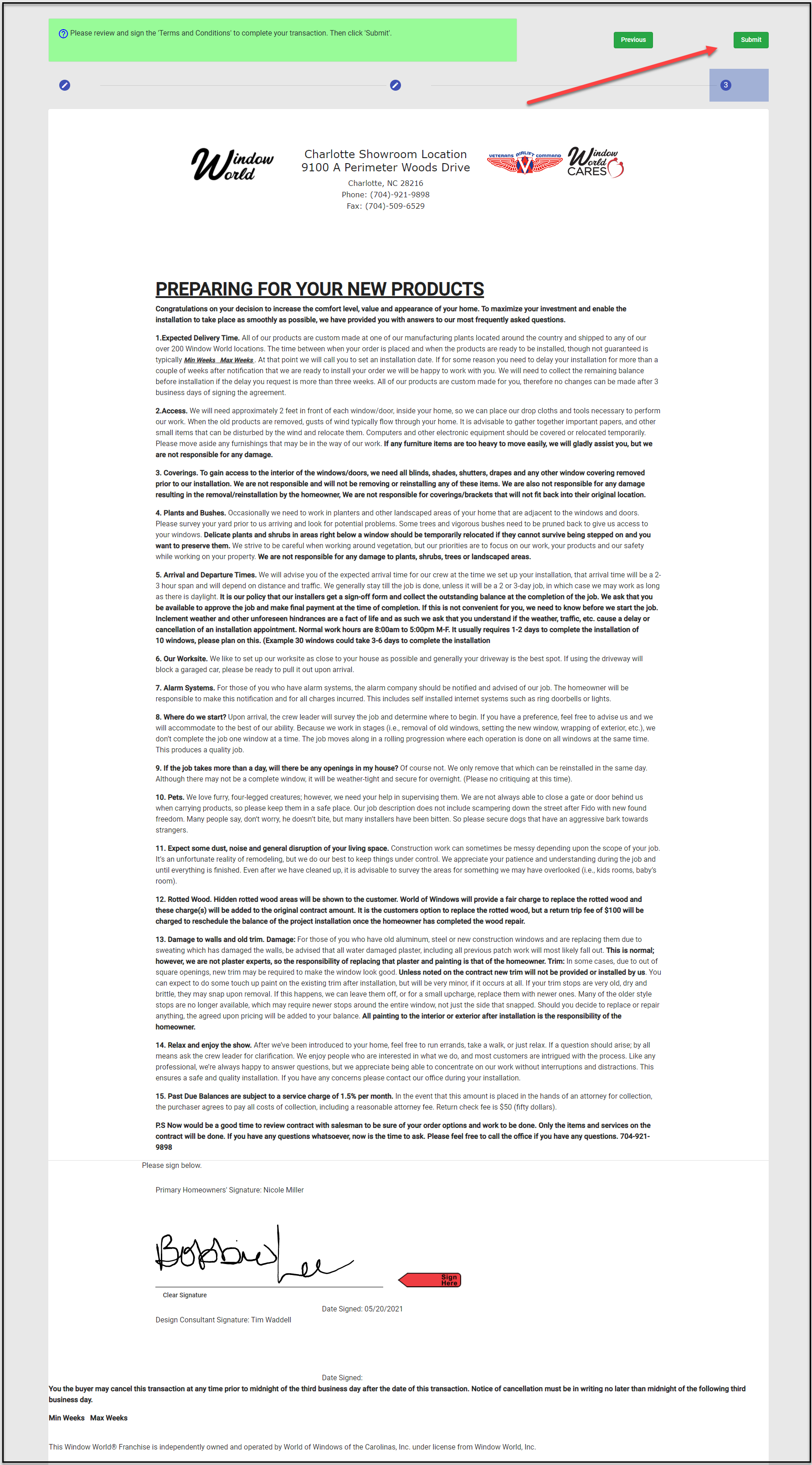
Page 4 - Quote Submitted - Successfully processed
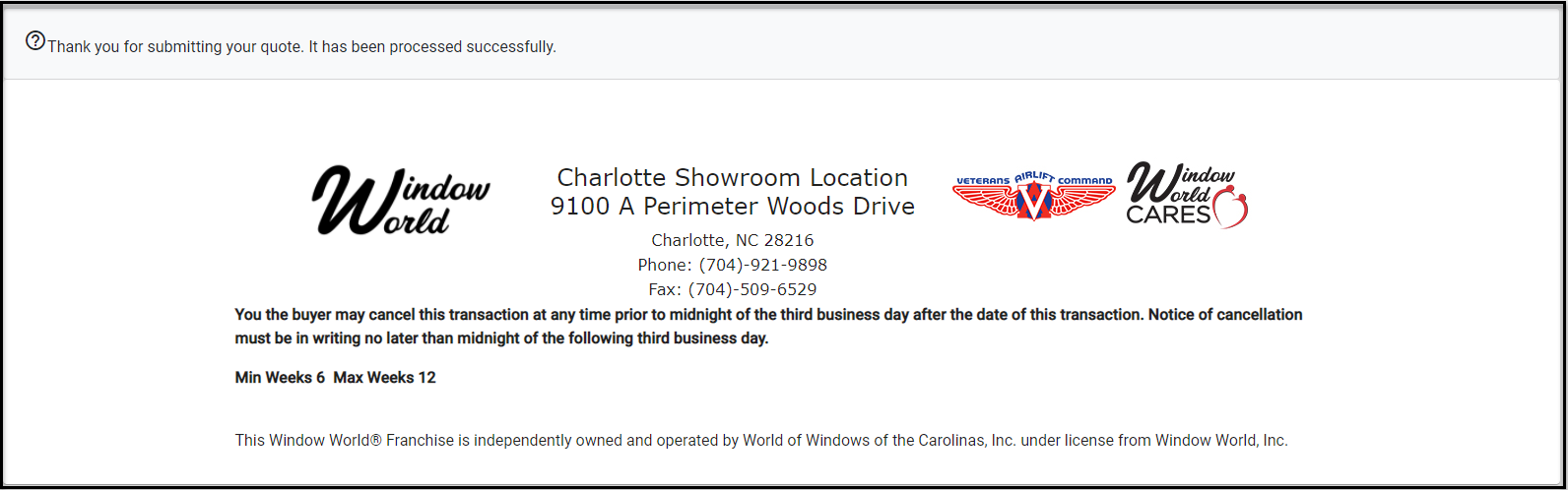
Sales Contract has been created.
After the Customer submits the quote they will receive another email congratulating them on their purchase and the sign contract will be attached to the email.
The Design Consultant will also receive an email notifying them that their customer signed the contract.